ABOUT
What is VB 4Play?
It is a free Android app that collects doubles volleyball statistics and maintains score.
Curious how well your doubles volleyball team stacks against opponents in the outdoor elements? Then use VB 4Play to collect precious play statistics and maintain score!
Did you or your partner get served the most? How many aces did you make? What was the weather like that day?
VB 4Play lets you maintain rally or sideout scoring for doubles; count Serves, Serve Receives, Digs, Sets, Spikes, and Blocks; optionally enter players from your Contacts; undo last statistic collected; see highlighted buttons to track a point; view current weather; and save game results with notes to PDF file.
Let's Go and check out the VB 4Play app!
Why was VB 4Play Created?
Recovering from ACL knee surgery in the fall of 2015, I wanted to measure my baseline volleyball skills.
Also as my current job does not currently present challenging opportunities, I needed to refresh my Java development skills and build things using best programming practices -- utilizing Java Design Patterns, analyzing Use Cases, leveraging GSON, calling RESTful APIs, and incorporating automated Unit Tests.
So I combined the two personal and professional goals above and developed VB 4Play.
HOW TO USE
1. General Flow
Below is the general screen flow, where (N) denotes the steps outlined in purple arrows and described in this section.
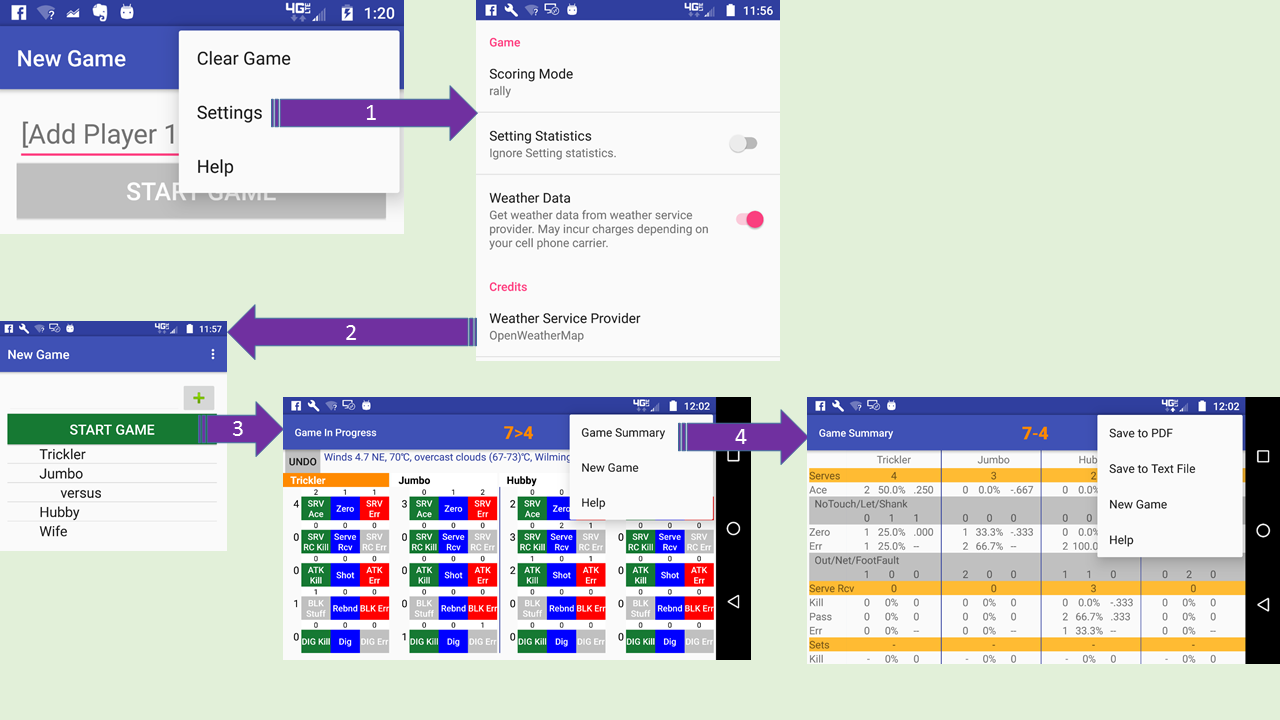
When the application starts, the user is prompted to enter a player name in the New Game Screen. If the user granted permissions to access Contacts, upon character entry the application queries the device Contacts and populates the list below the player entry text area. If the user denied this permission, the user may continue to enter the player name and then click on the “+” button to add the player to the player list below the Start Game button.
After all four required players have been entered, the Start Game button is enabled. Once the Start Game Button is clicked (3), the Game in Progress Screen appears. Statistics buttons allow the user to track ball contacts throughout a game.
When the game has ended, the user selects the Game Summary menu item (4). The game statistics are summarized and displayed.
The user may select to save the summary to a PDF or text file from the menu.
At all screens, the user may select to navigate to the New Game screen.
At the New Game screen from the Settings menu, the user may configure game preferences (1) of rally vs. sideout scoring type, enable collection of Set statistics, and view weather data. If weather data is selected, the Game in Progress screen shows the current weather for the device’s location. The Settings screen is dismissed with the Back key (2).
2. Game Settings
The following settings can be configured for a game from the New Game screen Settings menu in the upper right corner.
Scoring Mode
- Rally - Score increments for the team that wins a volley, whether or not that team served. (This is the default setting upon app installation.)
- Sideout - Score increments for the team that served AND won a volley.
Setting Statistics
- Show - Show Set statistic group row of buttons in the Game In Progress screen and displays values in the Game Summary reports.
- Hide - Hide Set statistic group row of buttons in the Game In Progress screen and displays empty values in the Game Summary reports. (This is the default setting upon app installation.)
Weather Data
- Show - Get weather data from weather service provider OpenWeatherMap. May incur charges depending on your cell phone carrier.
- Hide - Does not incur charges from your cell phone carrier. (This is the default setting upon app installation.)
3. Enter Players & Opponents (New Game Screen)
You may enter player & opponent names from your Contacts list or manually if they don't exist in your Contacts list.
NOTE: (With Step 3 below) If you have a newer version of Android (6.0+ or Marshmallow+), a prompt appears asking you to grant permission to access your device's Contacts list. Granting permission allows (Step 3a) the app to search your device's Contacts for the name you entered.
Team 1 will serve first, so enter their players first.
- Launch the app to view the "New Game Screen."
- Notice that the "[Add Player]" text area is focused and the keyboard appears.
- Spell the first name of the player.
- 3a. The app will search your Contacts list for any first names that match the letters entered. If any Contacts were found, their names will appear in the list below the name entry field and above the "Start Game" button. Select the desired Contact to add the player to the Game. The name will appear below the "Start Game" button.
- 3b. If the person does not exist in your Contacts list, click the "+" button to add the player to the Game. The name will appear below the "Start Game" button.
- Repeat Step 3 for the 2nd player of Team 1.
- Repeat Step 3 for the 1st and 2nd players of Team 2 (opponents).
- Once all 4 players appear in the list below the "Start Game" button, the button will turn green.
- Click the green "Start Game" button.
Tips:
- 4 players are required to start a game.
- If the name was already selected and appears in the game list, a prompt will alert you to pick someone else.
4. Collect Statistics (Game in Progress screen)
Statistics
There are 6 statistics, or types of contacts:
- Serves
- Serve Receives
- Sets
- Spikes/Shots
- Blocks
- Digs
For each contact of the ball, there are 3 types of results (Colored Button):
- Successful Kill (Green)
- Successful Contact without a Kill (Blue) - Button will be highlighted yellow, until a kill or error ends the point.
- Error (Red)
Grey statistic buttons are not selectable. Their statistics are counted in the details dialog of the other contacts.
- Serve Ace + Opponent Serve Receive Error
- Serve Error + Opponent Serve Receive Error
- Attack Kill + Opponent Dig Error
- Attack Error + Opponent Block Success
The Undo button is active after the first serve. It restores the last contacts for the entire game.
- As the game plays out, click on the proper statistics button.
- Notice the statistics attempts and counts update
- Notice the score located at the top updates.
Scoring
Depending on the type of scoring, whether rally or sideout, the scores for each team will update and an indicator ">" or "<" will appear between the scores to specify which team serves next.
- ">" means Team 1 serves next
- "<" means Team 2 serves next
Tips:
- While clicking the statistics buttons, minimize your eye movements by holding your device up like a camera. This will help you less likely lose track of who gets the next contact.
5. Game Summary (Screen)
View the statistics details, which includes percentages, efficiencies, attempts, successful contact kills, successful contacts without kills, and errors on contacts for all players on this screen.
- View the "Game In Progress" screen.
- From the menu in the upper right corner, select the "Game Summary" item.
6. Game Summary (File)
Save the detailed game summary as a PDF or text file. Include any notes.
NOTE: (With Step 2 below) If you have a newer version of Android (6.0+ or Marshmallow+), a prompt appears asking you to grant permission to access your device's hard drive. Granting permission allows the game summary file to be stored onto your device.
- View the "Game Summary" screen.
- From the menu in the upper right corner, select the "Save to PDF/Text File" item.
- Notice the alert message that appears when the game summary file is saved successfully.
- Using your device's favorite file viewer app, open the game summary file.
View App Version
From your Android device, select Settings > Apps > VB 4Play > Version.
References
Formulas
http://www.volleyballanalytics.net/glossary.html
http://volleyball.isport.com/volleyball-guides/how-to-keep-volleyball-stats
https://www.goldmedalsquared.com/coaching-resources/volleyball-statistical-benchmarks/
Rules
NCAA Volleyball Statistics Hints
Contact
See the Issues Log for new features, bug fixes, and issues reported by other users.
Submit any feedback or support questions to liberostrategies@gmail.com.